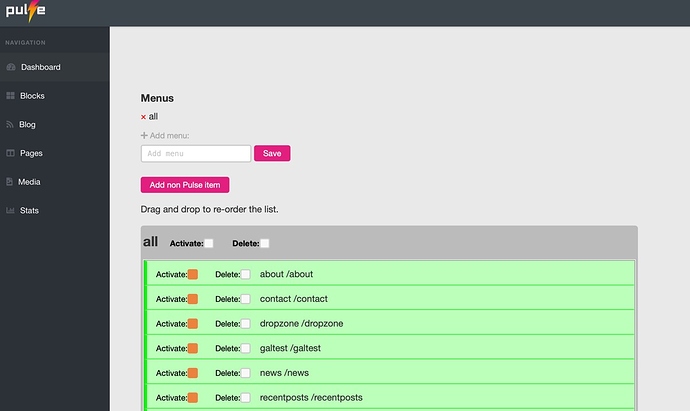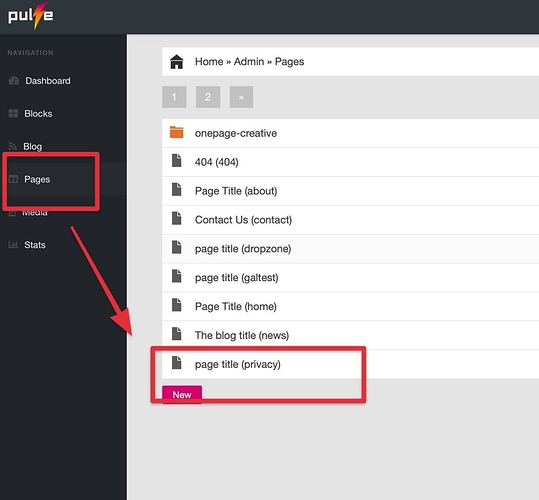Please forgive me for asking such a newbie question, but I do feel like I have done the due diligence searching needlessly for the answer and still coming up empty.
Fresh and new install... I'm still trying to figure out the system and how everything, like blocks work so I'm still working with the template that came with pulsecms5.3
I deleted some of default pages for simplicity. Like the OnePageCreative Home page I didn't intent on keeping.
Now, all pages have a navigation menu with links that lead to pages that don't exist. Went looking to fix that naturally.
Clicked on every possible thing in the admin pages trying to find a way to edit the menu.
Absolutely nothing there in the way of editing the menu. Heck, I can not even see how to edit the privacy policy page text. It refers to a block that doesn't exist in the block list.
Nevermind that.... Back to the menu..
Searched for an ever elusive sb_nav.txt file in a FTP program and gave up after about 20 minutes.
Found the txt file to edit the privacy page. Not a very intuitive location I must point out. Lucky find.
Searched here on the forum using, "menu" as a search term.
Saw some interesting posts with drag-and-drop sub menus and for some reason, I do not have those pages I'm seeing screen-shots of anywhere in my pulse installation.
Yes, I haven't even begun to play with users yet so I am logged in as administrator.
In addition to my confusion, there are dated posts in the documentation involving older pulse versions so I'm not confident anything I'm reading is even relevant anymore.
Why am I finding such simple tasks to be so daunting?
Why does the documentation have links and urls pointing to articles that do not exist?
But the reality of usability for any would-be clients, especially the ones that want get slightly dirty in html code, are going to find this CMS unusable out of the box.
Obviously I'm only saying this because I'm trying to use the default template.
Some of the features, like auto backups and 2FA ability are brilliant however.
Still needs refining though. Users aren't going to know how to restore those backups and the documentation for 2FA is limited to a sales pitch at this point.
Get the documentation up to snuff! I can not recommend this product with the documentation in its present state.
In the meantime, could you kindly point out where I might find the ability to edit the web page's menu without making an entirely new html template please?